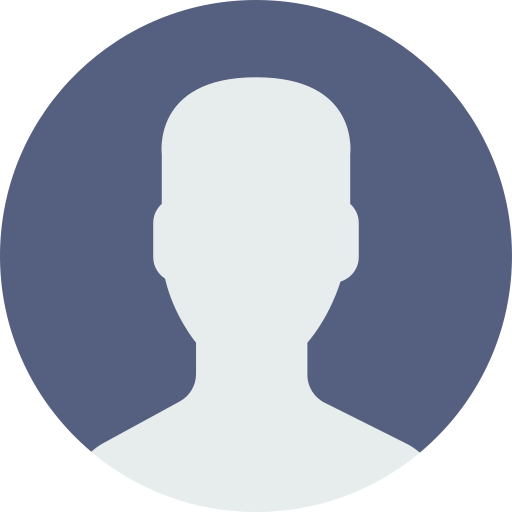How to make swipe button in vue js

In this tech blog , You will learn how to create or make a swipe component in vue js same like swiggy and zomato payment gateway button.
In order to make this functionality work ,we will use a vue package which is very popular and have many functionalities named as vue/usecore.
To make this functionality work let's start with creating the component :
Step First : Install vue/usecore package
npm i @vueuse/core
Step Second : Create a vue component and do the functionality
In this step we will create and make the component along with functionalites. After this we will let you know what is actually happening in this code with full explanations.
The code for this is:
<script setup lang="ts">
import { computed, ref } from 'vue'
import { usePointerSwipe } from '@vueuse/core'
import type { UseSwipeDirection } from '@vueuse/core'
const target = ref<HTMLElement | null>(null)
const container = ref<HTMLElement | null>(null)
const containerWidth = computed(() => container.value?.offsetWidth)
const left = ref('0')
const opacity = ref(1)
function reset() {
left.value = '0'
opacity.value = 1
}
const { distanceX, isSwiping } = usePointerSwipe(target, {
disableTextSelect: true,
onSwipe(e: PointerEvent) {
if (containerWidth.value) {
if (distanceX.value < 0) {
const distance = Math.abs(distanceX.value)
left.value = `${distance}px`
opacity.value = 1.25 - distance / containerWidth.value
}
else {
left.value = '0'
opacity.value = 1
}
}
},
onSwipeEnd(e: PointerEvent, direction: UseSwipeDirection) {
if (distanceX.value < 0 && containerWidth.value && (Math.abs(distanceX.value) / containerWidth.value) >= 0.5) {
left.value = '100%'
opacity.value = 0
}
else {
left.value = '0'
opacity.value = 1
}
},
})
</script>
<template>
<div ref="container" class="bg-gray-200 rounded relative w-full h-[80px] m-auto flex items-center justify-center overflow-hidden">
<button @click="reset">
Reset
</button>
<div
ref="target"
class="absolute w-full h-full top-0 left-0 bg-[#3eaf7c] flex items-center justify-center"
:class="{ 'transition-all duration-200 ease-linear': !isSwiping }"
:style="{ left, opacity }"
>
<p class="flex text-white items-center">
Swipe <mdi-arrow-right />
</p>
</div>
</div>
</template>Explanations:
Script Section
Imports and References:
import { computed, ref } from 'vue' import { usePointerSwipe } from '@vueuse/core' import type { UseSwipeDirection } from '@vueuse/core' const target = ref<HTMLElement | null>(null) const container = ref<HTMLElement | null>(null)Computed Property:
const containerWidth = computed(() => container.value?.offsetWidth)containerWidthdynamically computes the width of the container.
Reactive Properties:
const left = ref('0') const opacity = ref(1)leftcontrols the horizontal position of the green box.opacitycontrols the opacity of the green box.
Reset Function:
function reset() { left.value = '0' opacity.value = 1 }- The
resetfunction resets theleftandopacityproperties to their initial values.
- The
Swipe Handling:
const { distanceX, isSwiping } = usePointerSwipe(target, { disableTextSelect: true, onSwipe(e: PointerEvent) { if (containerWidth.value) { if (distanceX.value < 0) { const distance = Math.abs(distanceX.value) left.value = `${distance}px` opacity.value = 1.25 - distance / containerWidth.value } else { left.value = '0' opacity.value = 1 } } }, onSwipeEnd(e: PointerEvent, direction: UseSwipeDirection) { if (distanceX.value < 0 && containerWidth.value && (Math.abs(distanceX.value) / containerWidth.value) >= 0.5) { left.value = '100%' opacity.value = 0 } else { left.value = '0' opacity.value = 1 } }, })usePointerSwipeis used to handle the swipe gestures.distanceXtracks the horizontal distance of the swipe.isSwipingindicates whether a swipe is currently in progress.onSwipeis called during the swipe, adjusting theleftandopacitybased on the swipe distance.onSwipeEndis called when the swipe ends, determining whether to slide the box off the screen based on swipe distance.
Template Section
<template>
<div ref="container" class="bg-gray-200 rounded relative w-full h-[80px] m-auto flex items-center justify-center overflow-hidden">
<button @click="reset">
Reset
</button>
<div
ref="target"
class="absolute w-full h-full top-0 left-0 bg-[#3eaf7c] flex items-center justify-center"
:class="{ 'transition-all duration-200 ease-linear': !isSwiping }"
:style="{ left, opacity }"
>
<p class="flex text-white items-center">
Swipe <mdi-arrow-right />
</p>
</div>
</div>
</template>
- The outer
<div>element is the container with a gray background, rounded corners, and specific dimensions. It contains a reset button and the swiping element. - The inner
<div>(referred to bytarget) is the element that moves when swiped. It has absolute positioning to allow free movement within the container. - The
:classbinding adds a transition class to the swiping element when not swiping (isSwipingis false) to enable smooth animations. - The
:stylebinding dynamically sets theleftandopacityproperties based on the swipe distance.
Summary
This component provides a visually interactive swipe feature where the green box moves and changes opacity based on user swipes. It includes a reset button to return the box to its original position. The swipe logic is handled using @vueuse/core to track swipe distances and apply corresponding CSS transformations
0 Comments
Leave a comment
Categories
- Web Design 150
- Web Development 131
- Online Marketing 78
- Keyword Research 56
- Email Marketing 98