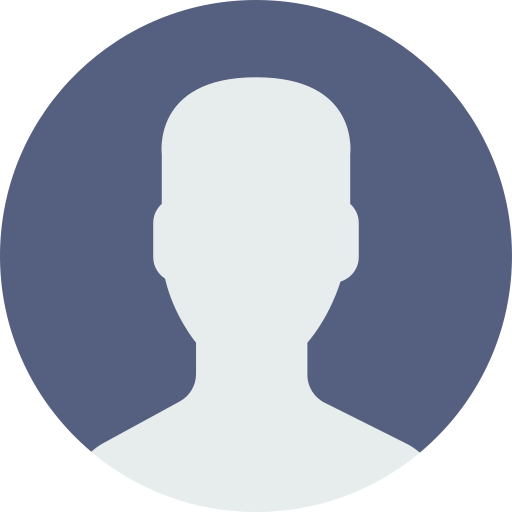How to do the login functionality in vue js and react js

In this blog, I will teach you how to implement login functionality in both Vue.js and React.js. The code for both frameworks is quite similar, with the main difference being the way API variables are set. To get started, you need to install a package called axios.
First, install axios using npm:
npm i axios
Implementing Login in Vue.js
Let's start with Vue.js. Here's how you can set up a simple login form and handle the login process using axios.
Step 1: Create a Vue Component
Create a Vue component for the login form:
<script setup>
</script>
<template>
<section class="bg-gray-50 dark:bg-gray-900">
<div class="flex flex-col items-center justify-center px-6 py-8 mx-auto md:h-screen lg:py-0">
<a href="#" class="flex items-center mb-6 text-2xl font-semibold text-gray-900 dark:text-white">
<img class="w-8 h-8 mr-2" src="https://flowbite.s3.amazonaws.com/blocks/marketing-ui/logo.svg" alt="logo">
Flowbite
</a>
<div class="w-full bg-white rounded-lg shadow dark:border md:mt-0 sm:max-w-md xl:p-0 dark:bg-gray-800 dark:border-gray-700">
<div class="p-6 space-y-4 md:space-y-6 sm:p-8">
<h1 class="text-xl font-bold leading-tight tracking-tight text-gray-900 md:text-2xl dark:text-white">
Sign in to your account
</h1>
<form class="space-y-4 md:space-y-6" action="#">
<div>
<label for="email" class="block mb-2 text-sm font-medium text-gray-900 dark:text-white">Your email</label>
<input type="email" name="email" id="email" class="bg-gray-50 border border-gray-300 text-gray-900 rounded-lg focus:ring-primary-600 focus:border-primary-600 block w-full p-2.5 dark:bg-gray-700 dark:border-gray-600 dark:placeholder-gray-400 dark:text-white dark:focus:ring-blue-500 dark:focus:border-blue-500" placeholder="name@company.com" required="">
</div>
<div>
<label for="password" class="block mb-2 text-sm font-medium text-gray-900 dark:text-white">Password</label>
<input type="password" name="password" id="password" placeholder="••••••••" class="bg-gray-50 border border-gray-300 text-gray-900 rounded-lg focus:ring-primary-600 focus:border-primary-600 block w-full p-2.5 dark:bg-gray-700 dark:border-gray-600 dark:placeholder-gray-400 dark:text-white dark:focus:ring-blue-500 dark:focus:border-blue-500" required="">
</div>
<div class="flex items-center justify-between">
<div class="flex items-start">
<div class="flex items-center h-5">
<input id="remember" aria-describedby="remember" type="checkbox" class="w-4 h-4 border border-gray-300 rounded bg-gray-50 focus:ring-3 focus:ring-primary-300 dark:bg-gray-700 dark:border-gray-600 dark:focus:ring-primary-600 dark:ring-offset-gray-800" required="">
</div>
<div class="ml-3 text-sm">
<label for="remember" class="text-gray-500 dark:text-gray-300">Remember me</label>
</div>
</div>
<a href="#" class="text-sm font-medium text-primary-600 hover:underline dark:text-primary-500">Forgot password?</a>
</div>
<button type="submit" class="w-full text-white bg-primary-600 hover:bg-primary-700 focus:ring-4 focus:outline-none focus:ring-primary-300 font-medium rounded-lg text-sm px-5 py-2.5 text-center dark:bg-primary-600 dark:hover:bg-primary-700 dark:focus:ring-primary-800">Sign in</button>
<p class="text-sm font-light text-gray-500 dark:text-gray-400">
Don’t have an account yet? <a href="#" class="font-medium text-primary-600 hover:underline dark:text-primary-500">Sign up</a>
</p>
</form>
</div>
</div>
</div>
</section>
</template>I am using the tailwind css here you can use any other css frame work also.
After creating the design let's do the functionality.We are now using the vue script setup or you can say composition api for the functionaltiy which is the best one and also simplest in comparision to the vue2.
Step 2: Add the functionality
Create a Vue component for the login form:
Import the packages first for calling the api.
import axios from 'axios'After that decalare the variables and do the functionality.
const userNumber = ref(null)
const userPassword = ref(null)
const router = userRouter(); //for routing
const loginUser = ()=>{
axios.post('https://example.com/api/login-user' , {number:userNumber.value , password:userPassword}).then((res)=>{
const {status , message , userData } = res.data //destructure the code
if(status === true){
console.log('user is logged in')
localstorage.setItem('user_details', userData);
router.push('/');
}else{
alert('error');
console.log(message)
}
}).catch((err)=>{
console.log(err)
})In this simple way you can do the functionality of the vue login.
If you want to make more secure login you can use Crypto package through which you can make the stored data more secure and encrypted. So that any hacker cannot hack that.
Now if you want that i teach you how you can make secure routes that only redirect if the person is logged in than comment for the part 2. I will create a blog on that also.
The full code is metioned below:
<script setup>
import axios from 'axios';
const userNumber = ref(null)
const userPassword = ref(null)
const router = userRouter(); //for routing
const loginUser = ()=>{
axios.post('https://example.com/api/login-user' , {number:userNumber.value , password:userPassword}).then((res)=>{
const {status , message , userData } = res.data //destructure the code
if(status === true){
console.log('user is logged in')
localstorage.setItem('user_details', userData);
router.push('/');
}else{
alert('error');
console.log(message)
}
}).catch((err)=>{
console.log(err)
})
</script>
<template>
<section class="bg-gray-50 dark:bg-gray-900">
<div class="flex flex-col items-center justify-center px-6 py-8 mx-auto md:h-screen lg:py-0">
<a href="#" class="flex items-center mb-6 text-2xl font-semibold text-gray-900 dark:text-white">
<img class="w-8 h-8 mr-2" src="https://flowbite.s3.amazonaws.com/blocks/marketing-ui/logo.svg" alt="logo">
Flowbite
</a>
<div class="w-full bg-white rounded-lg shadow dark:border md:mt-0 sm:max-w-md xl:p-0 dark:bg-gray-800 dark:border-gray-700">
<div class="p-6 space-y-4 md:space-y-6 sm:p-8">
<h1 class="text-xl font-bold leading-tight tracking-tight text-gray-900 md:text-2xl dark:text-white">
Sign in to your account
</h1>
<form class="space-y-4 md:space-y-6" action="#">
<div>
<label for="email" class="block mb-2 text-sm font-medium text-gray-900 dark:text-white">Your email</label>
<input type="email" v-model="userNumber" name="email" id="email" class="bg-gray-50 border border-gray-300 text-gray-900 rounded-lg focus:ring-primary-600 focus:border-primary-600 block w-full p-2.5 dark:bg-gray-700 dark:border-gray-600 dark:placeholder-gray-400 dark:text-white dark:focus:ring-blue-500 dark:focus:border-blue-500" placeholder="name@company.com" required="">
</div>
<div>
<label for="password" class="block mb-2 text-sm font-medium text-gray-900 dark:text-white">Password</label>
<input type="password" v-model="userPassword" name="password" id="password" placeholder="••••••••" class="bg-gray-50 border border-gray-300 text-gray-900 rounded-lg focus:ring-primary-600 focus:border-primary-600 block w-full p-2.5 dark:bg-gray-700 dark:border-gray-600 dark:placeholder-gray-400 dark:text-white dark:focus:ring-blue-500 dark:focus:border-blue-500" required="">
</div>
<div class="flex items-center justify-between">
<div class="flex items-start">
<div class="flex items-center h-5">
<input id="remember" aria-describedby="remember" type="checkbox" class="w-4 h-4 border border-gray-300 rounded bg-gray-50 focus:ring-3 focus:ring-primary-300 dark:bg-gray-700 dark:border-gray-600 dark:focus:ring-primary-600 dark:ring-offset-gray-800" required="">
</div>
<div class="ml-3 text-sm">
</div>
</div>
<a href="#" class="text-sm font-medium text-primary-600 hover:underline dark:text-primary-500">Forgot password?</a>
</div>
<button @click='loginUser' class="w-full text-white bg-primary-600 hover:bg-primary-700 focus:ring-4 focus:outline-none focus:ring-primary-300 font-medium rounded-lg text-sm px-5 py-2.5 text-center dark:bg-primary-600 dark:hover:bg-primary-700 dark:focus:ring-primary-800">Sign in</button>
<p class="text-sm font-light text-gray-500 dark:text-gray-400">
Don’t have an account yet? <a href="#" class="font-medium text-primary-600 hover:underline dark:text-primary-500">Sign up</a>
</p>
</form>
</div>
</div>
</div>
</section>
</template>Conclusion
In this blog, we've covered how to implement login functionality in both Vue.js and React.js using axios. Although the syntax differs slightly between the two frameworks, the core logic remains the same.
By following these steps, you can create a login form, handle user input, and make API requests to your backend to authenticate users.
Feel free to customize and extend this basic example to fit your specific needs!
0 Comments
Leave a comment
Categories
- Web Design 150
- Web Development 131
- Online Marketing 78
- Keyword Research 56
- Email Marketing 98