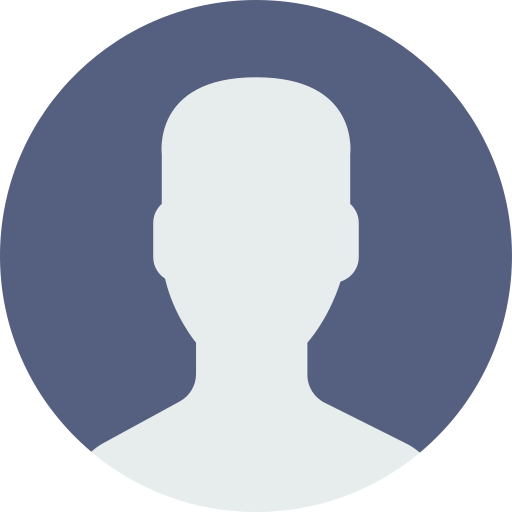How to do login functionality in react js

In this blog, I will teach you how to implement login functionality in React .js. To get started, you need to install a package called axios.
Implementing Login in React .js
Let's start with React .js. Here's how you can set up a simple login form and handle the login process using axios.
Step 1: Install axios
First, you need to install axios:
npm install axiosStep 2: Create a Login Component
Create a new component called Login.js:
import React, { useState } from 'react';
import axios from 'axios';
import { useHistory } from 'react-router-dom';
const Login = () => {
const [email, setEmail] = useState('');
const [password, setPassword] = useState('');
const history = useHistory();
const handleLogin = async (e) => {
e.preventDefault();
try {
const response = await axios.post('https://example.com/api/login-user', {
email,
password,
});
const { status, message, userData } = response.data;
if (status) {
console.log('User is logged in');
localStorage.setItem('user_details', JSON.stringify(userData));
history.push('/');
} else {
alert('Error: ' + message);
console.log(message);
}
} catch (err) {
console.log(err);
}
};
return (
<section className="bg-gray-50 dark:bg-gray-900">
<div className="flex flex-col items-center justify-center px-6 py-8 mx-auto md:h-screen lg:py-0">
<a href="#" className="flex items-center mb-6 text-2xl font-semibold text-gray-900 dark:text-white">
<img className="w-8 h-8 mr-2" src="https://flowbite.s3.amazonaws.com/blocks/marketing-ui/logo.svg" alt="logo" />
Flowbite
</a>
<div className="w-full bg-white rounded-lg shadow dark:border md:mt-0 sm:max-w-md xl:p-0 dark:bg-gray-800 dark:border-gray-700">
<div className="p-6 space-y-4 md:space-y-6 sm:p-8">
<h1 className="text-xl font-bold leading-tight tracking-tight text-gray-900 md:text-2xl dark:text-white">
Sign in to your account
</h1>
<form className="space-y-4 md:space-y-6" onSubmit={handleLogin}>
<div>
<label htmlFor="email" className="block mb-2 text-sm font-medium text-gray-900 dark:text-white">Your email</label>
<input
type="email"
name="email"
id="email"
value={email}
onChange={(e) => setEmail(e.target.value)}
className="bg-gray-50 border border-gray-300 text-gray-900 rounded-lg focus:ring-primary-600 focus:border-primary-600 block w-full p-2.5 dark:bg-gray-700 dark:border-gray-600 dark:placeholder-gray-400 dark:text-white dark:focus:ring-blue-500 dark:focus:border-blue-500"
placeholder="name@company.com"
required
/>
</div>
<div>
<label htmlFor="password" className="block mb-2 text-sm font-medium text-gray-900 dark:text-white">Password</label>
<input
type="password"
name="password"
id="password"
value={password}
onChange={(e) => setPassword(e.target.value)}
placeholder="••••••••"
className="bg-gray-50 border border-gray-300 text-gray-900 rounded-lg focus:ring-primary-600 focus:border-primary-600 block w-full p-2.5 dark:bg-gray-700 dark:border-gray-600 dark:placeholder-gray-400 dark:text-white dark:focus:ring-blue-500 dark:focus:border-blue-500"
required
/>
</div>
<div className="flex items-center justify-between">
<div className="flex items-start">
<div className="flex items-center h-5">
<input id="remember" aria-describedby="remember" type="checkbox" className="w-4 h-4 border border-gray-300 rounded bg-gray-50 focus:ring-3 focus:ring-primary-300 dark:bg-gray-700 dark:border-gray-600 dark:focus:ring-primary-600 dark:ring-offset-gray-800" required />
</div>
<div className="ml-3 text-sm">
<label htmlFor="remember" className="text-gray-500 dark:text-gray-300">Remember me</label>
</div>
</div>
<a href="#" className="text-sm font-medium text-primary-600 hover:underline dark:text-primary-500">Forgot password?</a>
</div>
<button type="submit" className="w-full text-white bg-primary-600 hover:bg-primary-700 focus:ring-4 focus:outline-none focus:ring-primary-300 font-medium rounded-lg text-sm px-5 py-2.5 text-center dark:bg-primary-600 dark:hover:bg-primary-700 dark:focus:ring-primary-800">Sign in</button>
<p className="text-sm font-light text-gray-500 dark:text-gray-400">
Don’t have an account yet? <a href="#" className="font-medium text-primary-600 hover:underline dark:text-primary-500">Sign up</a>
</p>
</form>
</div>
</div>
</div>
</section>
);
};
export default Login;
Step 3: Routing
Ensure that your routing is set up correctly in your main App.js or index.js file:
import React from 'react';
import { BrowserRouter as Router, Route, Switch } from 'react-router-dom';
import Login from './components/Login';
import Home from './components/Home';
function App() {
return (
<Router>
<Switch>
<Route path="/login" component={Login} />
<Route path="/" component={Home} />
</Switch>
</Router>
);
}
export default App;
Conclusion
In this guide, we covered how to implement login functionality in React.js using axios. By following these steps, you can create a login form, handle user input, and make API requests to your backend to authenticate users. Feel free to customize and extend this basic example to fit your specific needs!
If you want to learn how to create secure routes that only allow access to authenticated users, let me know in the comments for a Part 2!
0 Comments
Leave a comment
Categories
- Web Design 150
- Web Development 131
- Online Marketing 78
- Keyword Research 56
- Email Marketing 98